You’ve nailed your product photos, crafted compelling copy, and even sharpened your pricing strategy, yet your Walmart listings are underperforming. Sound familiar?
The problem may be hiding in plain sight: your product is in the wrong category. Categorization isn’t just a backend detail; it’s a ranking signal. Walmart’s algorithm uses categories, paths, and product types to decide where your product shows up, which attributes it can display, and even whether it gets seen at all.
Let’s break down the most common Walmart categorization mistakes and show you how to fix them before they cost you more sales.
1. The Three Levels of Categorization: Why They Matter
Walmart listings operate on three levels of categorization:
- General Category: Broad product groupings (e.g., Home, Electronics)
- Category Path: The navigational breadcrumb trail visible on your listing
- Product Type: The most important layer for search and attributes
While Walmart is shifting to an attribute-based algorithm (Item Spec 5.0), older systems still use categories for backend logic. That means all three levels still matter, for now.

👉Read here all about Item Spec 5.0
👉Guide: Update Item Content in Bulk
Mistake: Ignoring product type when creating listings
Fix: Always define the correct product type in your Item Spec 5.0 file, it triggers both category and attribute accuracy.
2. Using the Wrong Category Path
Your category path determines how Walmart’s algorithm and users find your product.
Where to find it: Scroll to the bottom-left corner of any product listing or check your item report.
Why it matters: If you’re not aligned with top-ranking competitors for your main keyword, your listing is essentially invisible.
Mistake: Selecting a branded or irrelevant path
Fix: Search your top keyword, identify the most common category path from high-performing listings (excluding branded ones), and adjust accordingly.
Pro Tip: Keep track of your assigned category paths. Walmart can change them without warning.

3. UNNAV Listings: The Silent Killer
An item marked "unnav" (unnavigable) means it doesn’t exist in any category path. These listings are nearly impossible to discover, both via search and browsing.
Mistake: Not checking for uu in item reports
Fix: Immediately open a support case or use the bulk category path update template to assign a proper path.
Remember: Even a wrong category path is better than no path at all.

4. How to Update Categories and Paths the Right Way
✅ Re-categorize the item with an accurate Item Spec 5.0
✅ Submit a support case using Walmart’s category path update template
✅ Track updates, “resolved” doesn’t always mean fixed
Q&A Section
Q: Can I choose any category path I want?
A: Technically yes, but choosing a path misaligned with your keywords hurts visibility. Stick to what successful competitors use.
Q: What if Walmart keeps reverting my category updates?
A: Document your changes, follow up with support, and escalate if needed. Use bulk templates for higher success rates.
Q: Do categories affect my ability to win the Buy Box?
A: Indirectly. Stronger visibility from better categorization leads to more traffic and conversions, which can improve Buy Box performance.
Final Thoughts
If your product is hidden in the wrong aisle, shoppers can’t buy it, no matter how great it is. Walmart’s categorization system is more than just a technicality, it’s your visibility engine.
By optimizing your category, path, and product type, you unlock the full power of Walmart SEO and improve your listing’s chance of ranking, converting, and scaling.
🔧 Want help getting it right?
👉Schedule a Consultation with SellCord and stop losing sales over invisible mistakes.

.png)

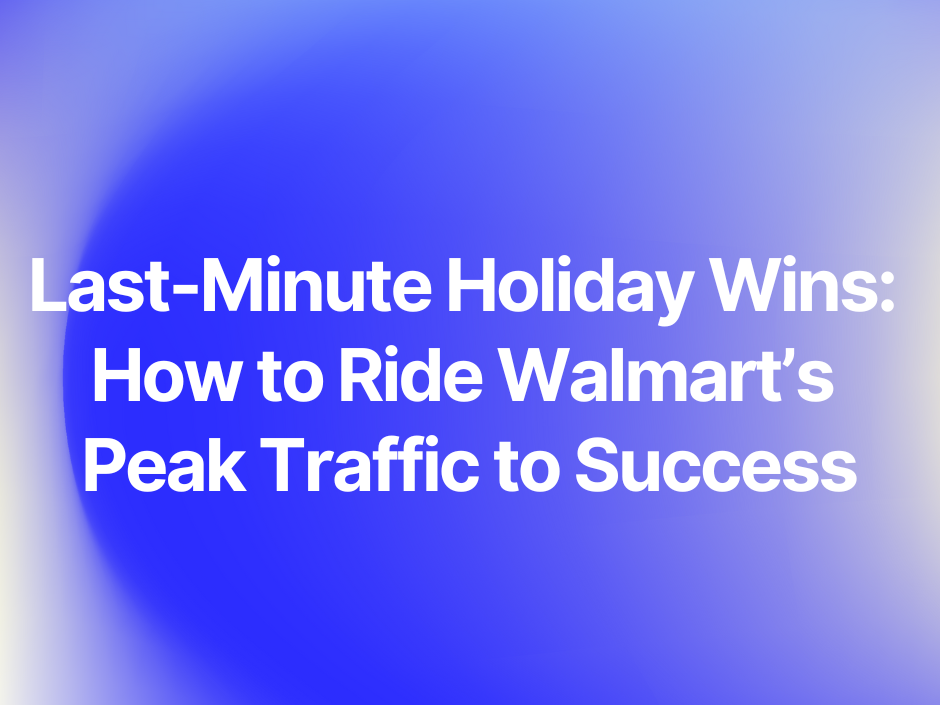
.png)
.png)